Server Engine Interface
9. SERVER ENGINE INTERFACE
When the Desktop button located in the Server section under the Home tab is clicked, It initializes and activates the server, which manages communication, data processing, and connected devices. The server acts as the central hub, collecting and transmitting real-time data from devices and sensors to other system components, such as client applications. It is essential for establishing and maintaining the OEE system's communication infrastructure.
Changes made in the editor interface will not take effect until the Server Engine is restarted.
The Proveris Server is structured into four main sections: Main, Tags, Alarms, and Users.
9.1 Main
In the Main section, the current license status and software version are displayed. Once the Server Engine has been started, informational messages are shown to indicate whether the data has been successfully loaded.
In the event of an issue such as a connection failure, license error, or data loading problem the user is notified directly through the interface.
When all components have been successfully loaded, the message "Server Engine started" is displayed, indicating that the system has begun operating properly.
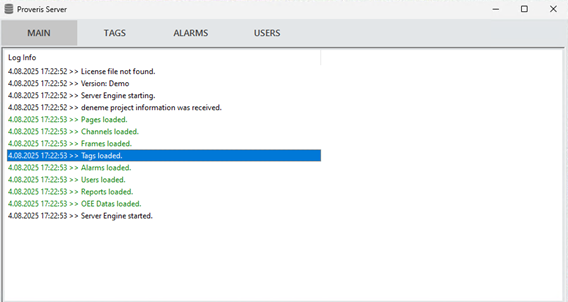
Figure 165 – Server Engine Main Page
9.2 Tags
The Tags section is composed of three parts: Clients, Frames, and Tags. In the Channel area, all available channels are listed. When a channel is selected, the frames associated with that channel are displayed. Upon selecting a frame, all tags related to that specific frame are listed.
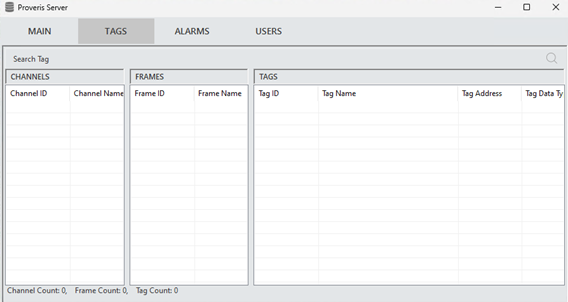
Figure 166 – Server Engine Tags Page
Detailed information about each tag can be accessed from this interface. In the Value field, the current values received from the connected device are shown.
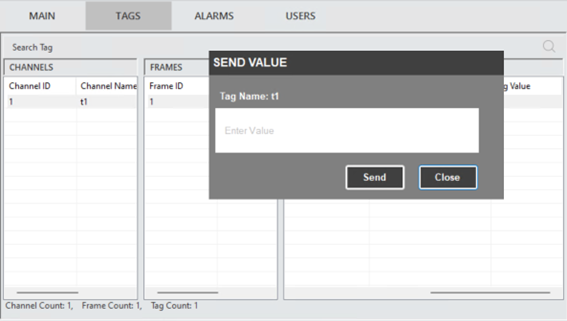
Figure 167 – Server Engine Tags Page, Send Value Popup
When a tag is double-clicked, the “Send Value” popup is opened. In this mode, instead of receiving a value from the connected device, a value is sent to the device.
9.3 Alarms
If the condition of an existing alarm is met, the alarm is added to the list and remains there until the condition is no longer valid. The color of the listed alarm is the one defined during its creation.
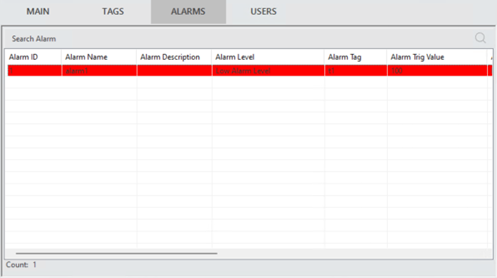
Figure 168 – Server Engine Alarms Page
Once the tag value returns within the defined limits, the alarm is automatically removed from the list.
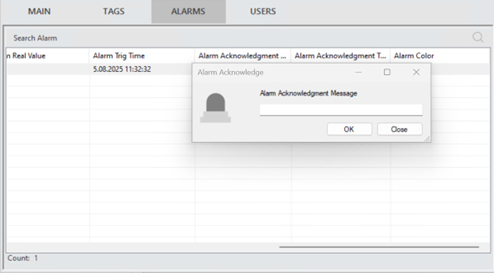
Figure 169 – Server Engine Alarms Page, Alarm Acknowledgment Message
When an alarm in the list is double-clicked, the Alarm Acknowledgment popup is displayed. The user is prompted to enter an Alarm Acknowledgment message. Once the message is submitted, both the message and the timestamp are automatically recorded in a designated field of the selected alarm.
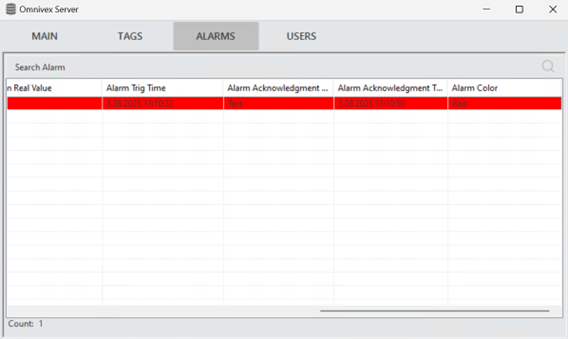
Figure 170 – Server Engine Alarms Page After Acknowledgment Message
9.4 Users
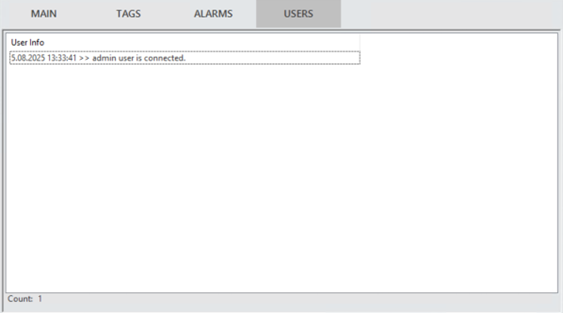
Figure 171 – Server Engine Users Page
This page displays information about user connections. It shows details such as who is currently connected, who has been disconnected, and the total number of active users.
