Editing Projects
7. EDITING PROJECTS
Effective management of projects in Omnivex SCADA software involves processes such as opening, editing, and saving projects. These steps ensure that projects are accessible, up-to-date, and prepared for future use.
7.1 Creating a new project
Creating a new project is a foundational step in Omnivex SCADA software. It ensures the initial configuration of the system is set up correctly. Below are the steps for creating a new project:
To create a new project, either go to the 'File' tab and choose 'Create Project' or click on the 'Folder' icon in the main panel.
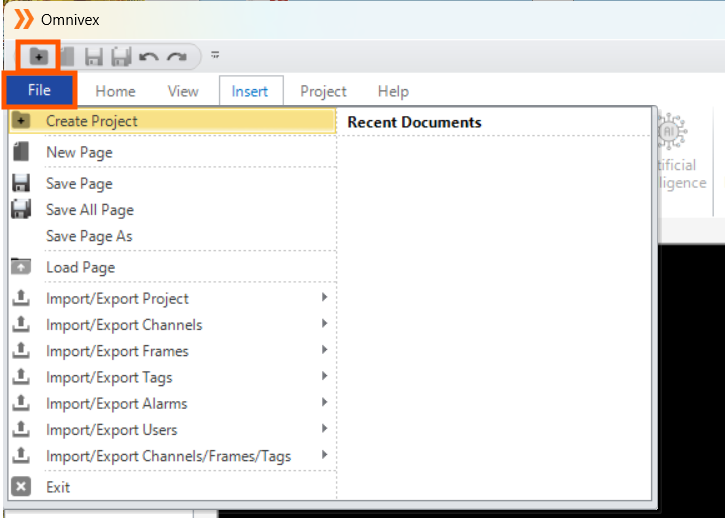
Figure 168 – New Project Creation
In the pop-up window, enter the project name and the desired location for the files, then click "Next".
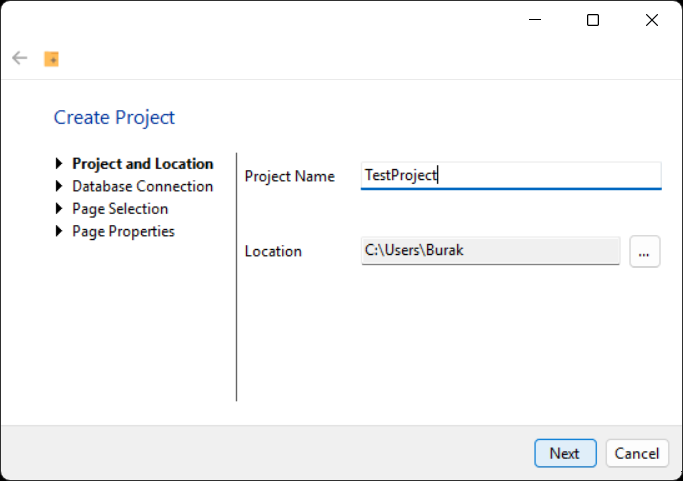
Figure 169 – New Project Creation
The database connection details, including the address, port, and user credentials, are entered to establish a connection for the project. Once the connection is successful, click "Next" to proceed to the next step.
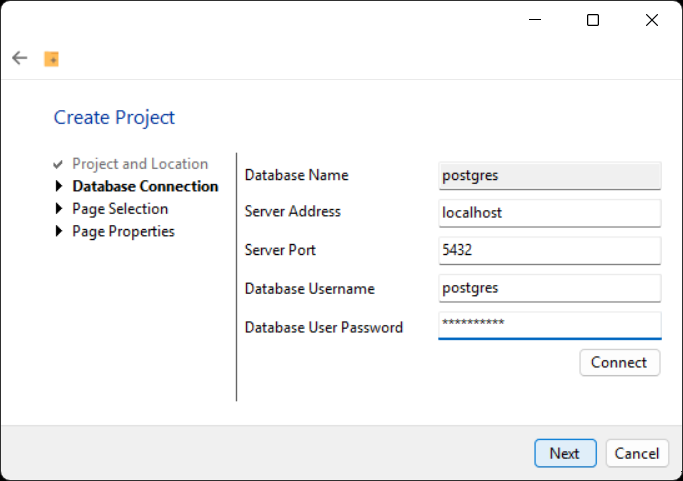
Figure 170 – New Project Creation
The name and type of the page to be created are specified, and then "Next" is clicked to proceed. The page can be created as a map or a web browser.
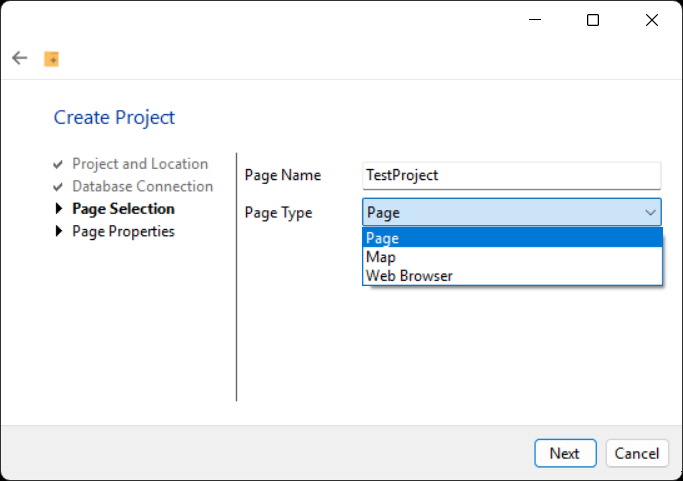
Figure 171 – New Project Creation
The page's dimensions and color palette are determined. For web server pages, the "Web URL" field must be completed. Clicking "Finish" finalizes the page creation.
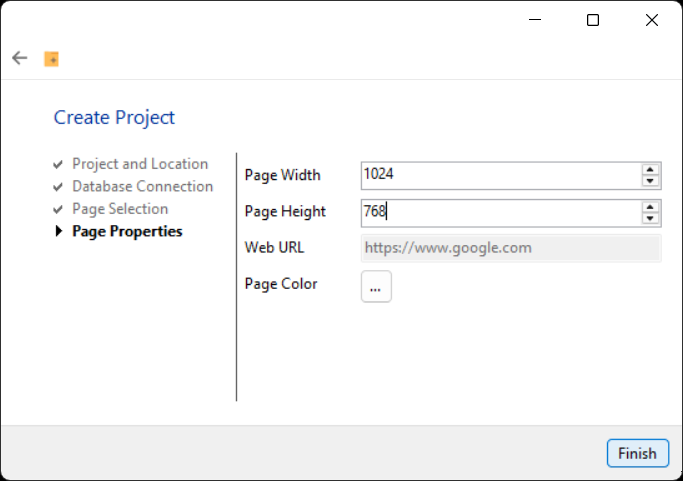
Figure 172 – New Project Creation
Newly created project image:
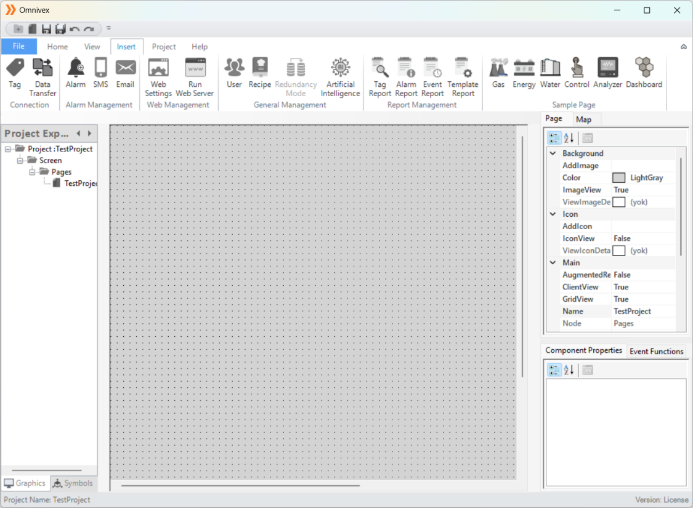
Figure 173 – New Project
Project pages are displayed in the page panel. Page information is shown in the information panel located on the right side. Page edits are made through the information panel.
7.2 Opening Projects
Users can open existing projects to review current workflows and make necessary updates. This step provides access to the project and allows for the examination of data and structures within the project. Opening a project enables users to evaluate past project data and structures, assess system performance, and determine any evolving requirements.
7.3 Editing Projects
Editing an open project involves making changes within the project’s scope. These changes may include updating data entries, adding new modules, or modifying existing ones. The editing process allows the project to be continuously updated in response to changing needs and user feedback, ensuring that the project is optimized and improved over time.
7.4 Saving Projects
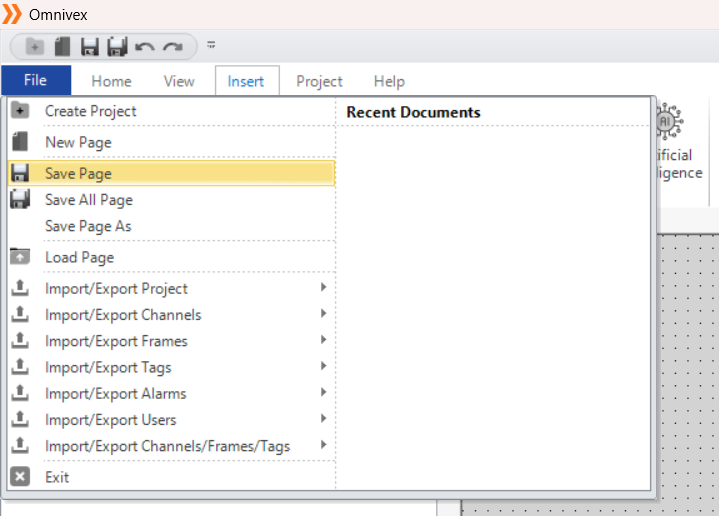
Figure 174 – Save Page
Once the edits are completed, saving the project ensures that the changes are preserved and the project is ready for future use. The save process captures all modifications made to the project, preventing data loss. Regularly saving the project plays a critical role in maintaining its continuity and integrity.
7.5 Adding Project Page
The steps to add a new project page in SCADA software are as follows:
To add a project page, click on the Load Project option under the File tab.
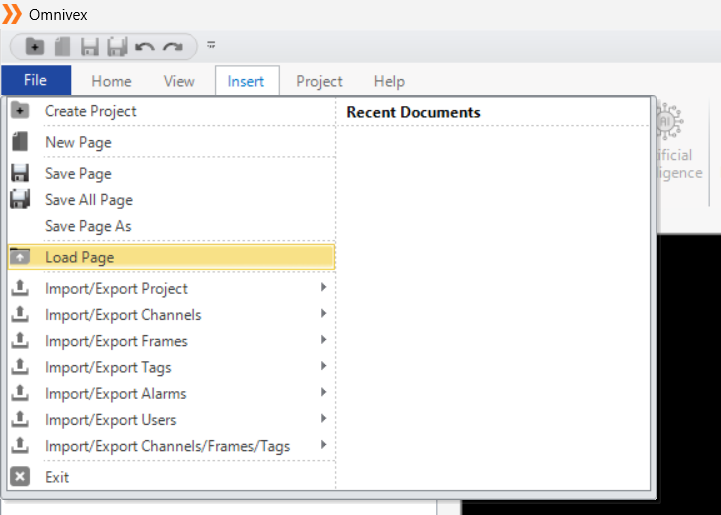
Figure 175 - Adding a project page
The addition process is completed by selecting the project page from the relevant location in the opened window.
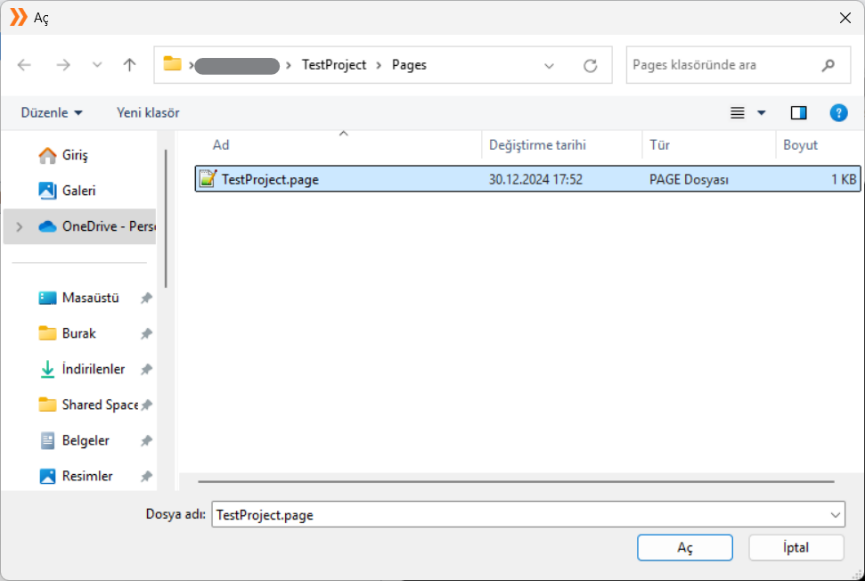
Figure 176 - Adding a project page
