Editing Projects
6. EDITING PROJECTS
Effective management of projects in Proveris® OEE software involves processes such as creating and saving projects. These steps ensure that projects are accessible, up-to-date, and prepared for future use.
6.1 Creating a new project
Creating a new project is a foundational step in Proveris® OEE software. It ensures the initial configuration of the system is set up correctly. Below are the steps for creating a new project:
To create a new project, either go to the 'File' tab and choose 'Create Project' or click on the 'Folder' icon in the main panel.
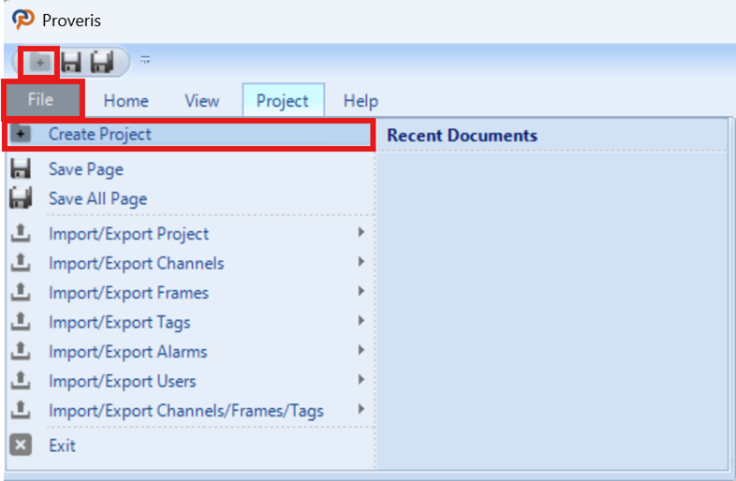
Figure 148 – New Project Creation
In the pop-up window, enter the project name and the desired location for the files, then click "Next".
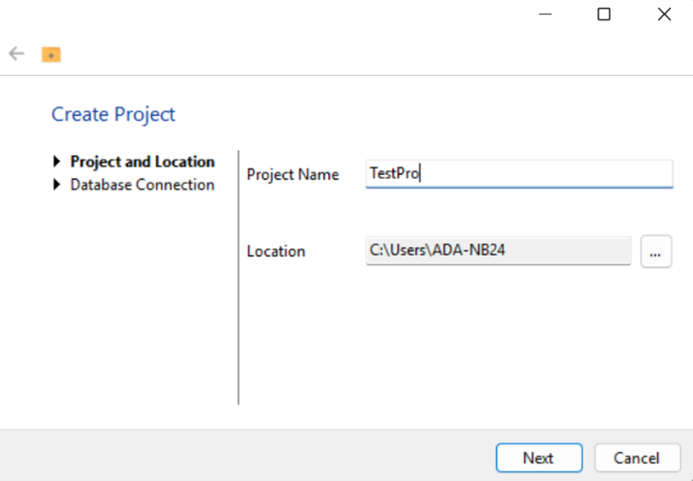
Figure 149 – New Project Creation
The database connection details, including the address, port, and user credentials, are entered to establish a connection for the project. Once the connection is successful, click "Finish" to create a new project.
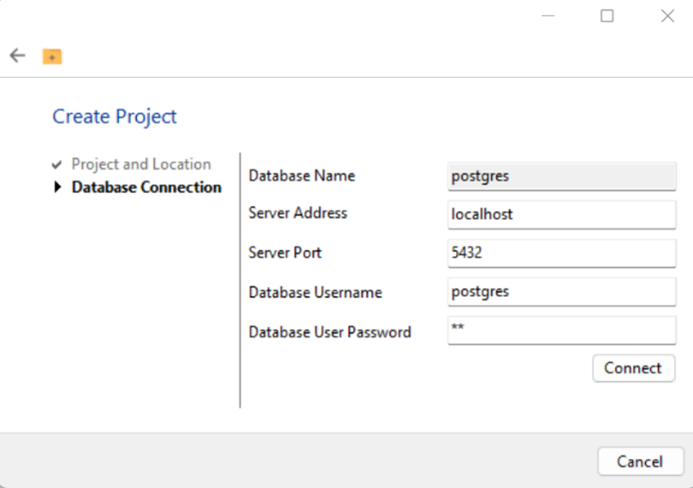
Figure 150 – New Project Creation
Newly created project image:
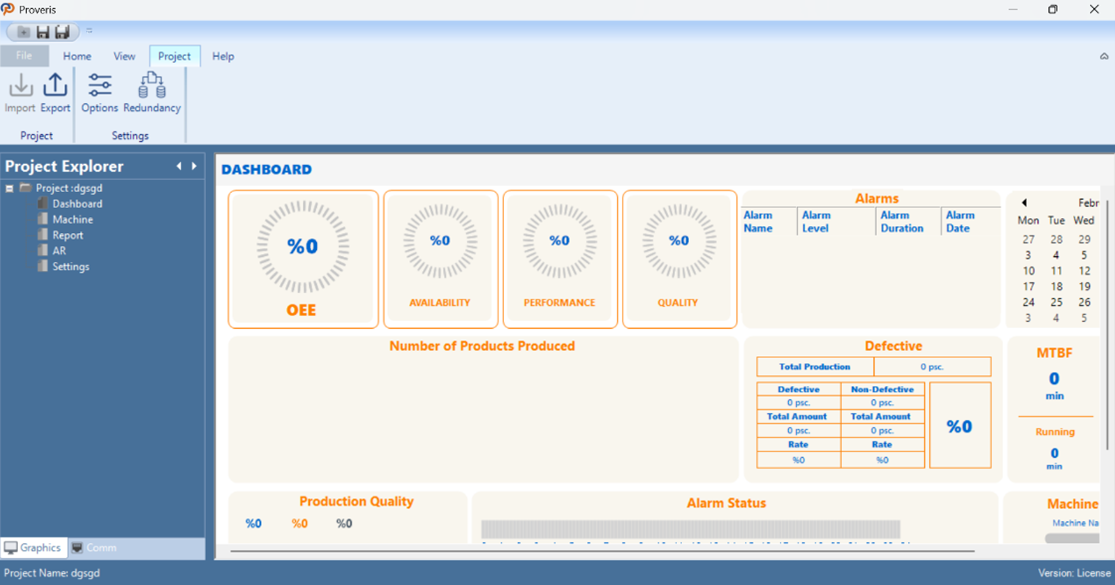
Figure 151 – New Project
6.2 Saving Projects
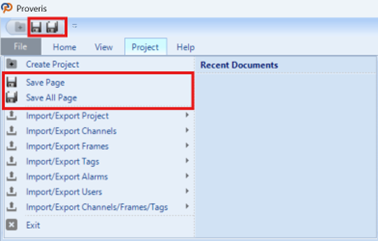
Figure 152 – Saving Project
Once the edits are completed, saving the project ensures that the changes are preserved and the project is ready for future use. The save process captures all modifications made to the project, preventing data loss. Regularly saving the project plays a critical role in maintaining its continuity and integrity.
